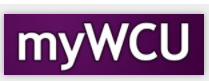Add/Update Gender identity and preferred pronouns
Students may provide/update personally identifying information within their myWCU account. These instructions outline how students can provide/update their gender identity.
- From the homepage, click on the Personal Info tile.
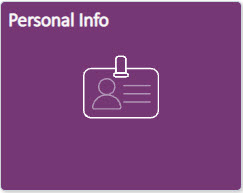
- From the menu on the left side of the screen, click on Personal Details.

- Click on the Biographic Tab. It will turn green and the information currently on record
will be displayed.
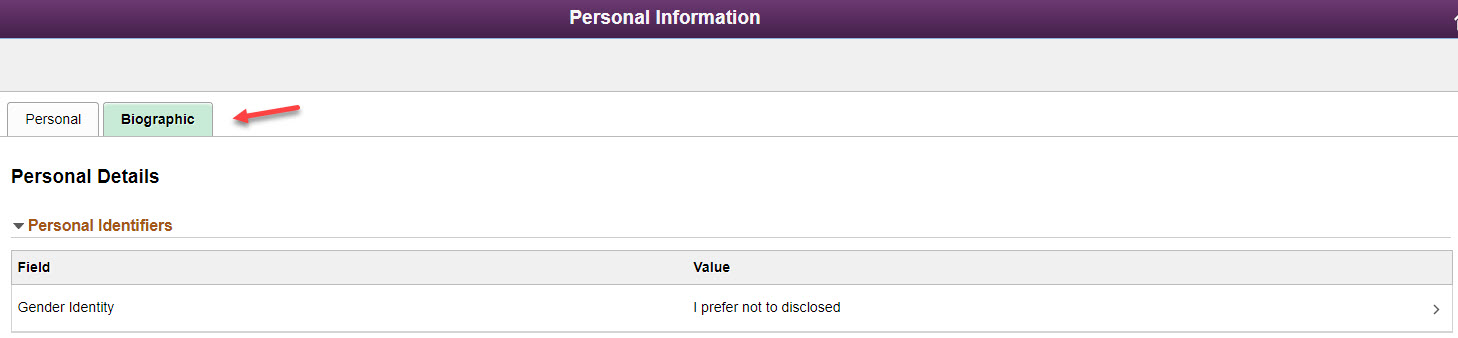
- Click anywhere in the Gender Identity box or click on the left arrow.

- The Edit Details box will appear, chose an option from the drop down and click Save
- To exit the page without making a selection, click Cancel.
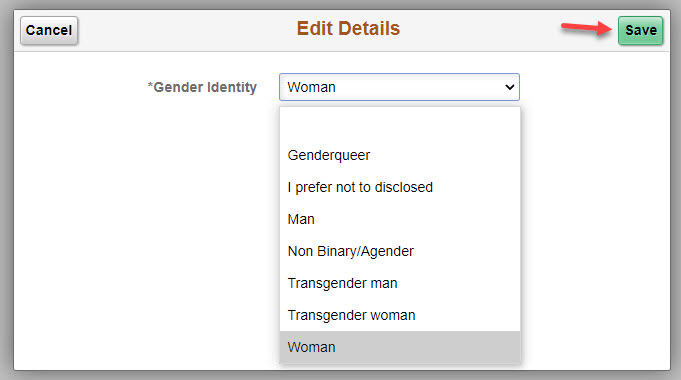
- To exit the page without making a selection, click Cancel.
- Your changes will be reflected in the Gender Identity box.