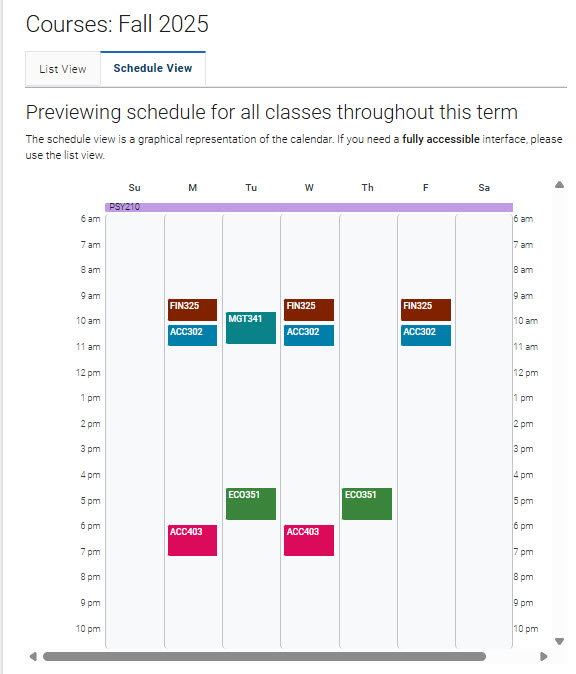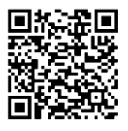Finding Your Class Schedule in Navigate
Whether you’re using Navigate on your laptop or a mobile device it is easy to see your class schedule. It is the most used feature in Navigate.
On your Phone/Mobile device:
- Download the Navigate Student App by clicking on the following QR code that relates to the type of phone you have.
- Apple Store QR
Google/Android QR
- Install the App. The Navigate app should remain on your phone while you are at WCU.
- Open App.
- Choose West Chester University for your school.
- Login with your WCU username and password.
- Your Announcement page will appear - click on Go to Course Schedule to see classes.
Using the Application List to Find Your Class Schedule:
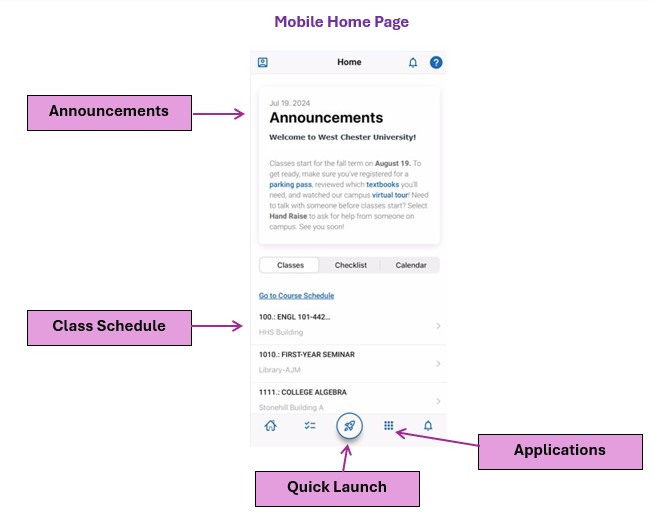
There are two ways to view your class schedule.
List View: The list view displays all the details related to your class such as course number, course title, day, and time.
Schedule View: Displays all your classes on your calendar for easy viewing. You can click on any of the classes to see more details about the class.
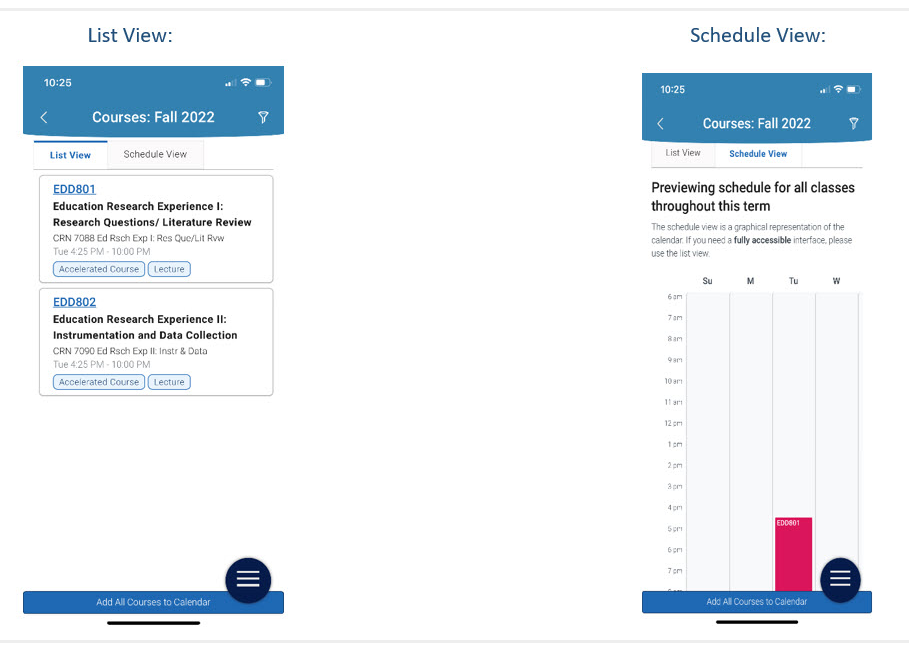
Desktop View:
You can also access all Navigate features from your computer.
- Using your Chrome Browser, type the following URL to access Navigate wcupa.navigate.eab.com
- Login with your WCU username and password.
On your Homepage, click on your Class Schedule icon to view your schedule.
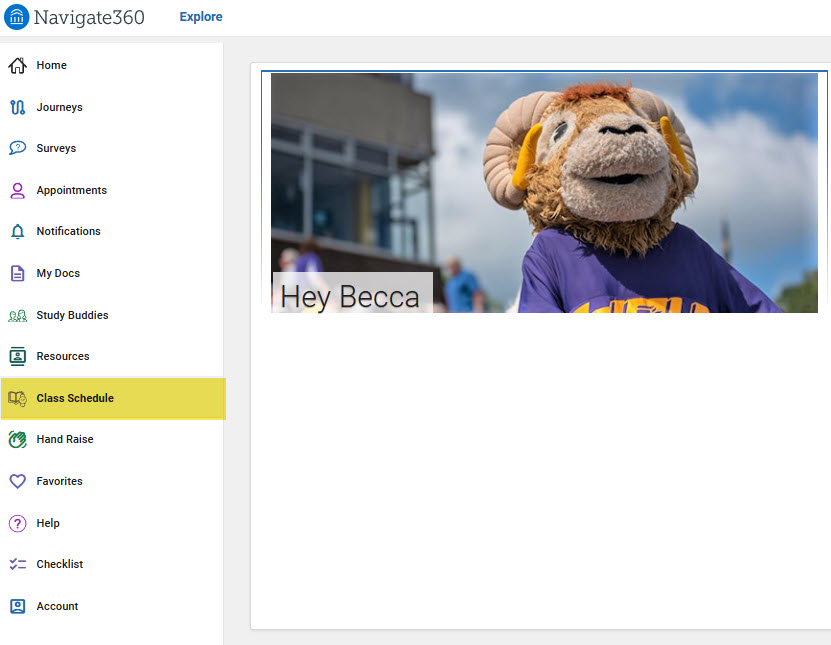
Classes List View:
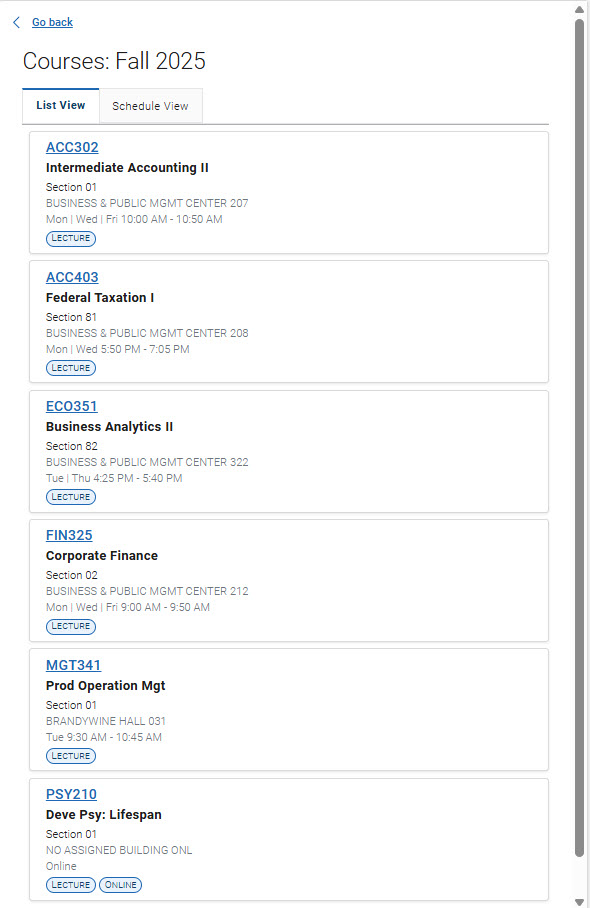
Class Schedule/Calendar View: