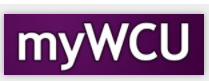Adding Classes
Student may add classes to their schedule through the course add/drop deadline. The last day to add a course varies based on the session/course start date. Add deadline can be found in academic calendar and within Class Search.
Tile navigation: Classes > Add Classes
![]()
- You may need to select the term in which you want to enroll then click Continue.
- Identify the number of credits you plan to schedule by selecting a credit range from the drop-down menu and click Submit.
Search for classes, via Class Search, by clicking the Search button.
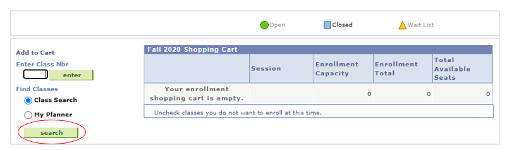
- Click Select to review the Class Details

- Click Select Class to add the class to review Enrollment Preferences
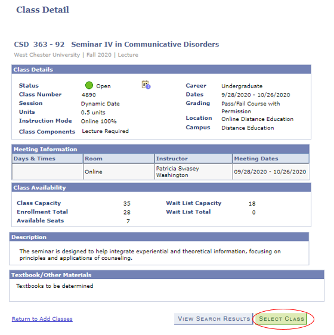
- Click Next to add the class to your Tentative Classes list.
- Check the “Wait List if class is full” for courses in Wait List Status.
- Once you have classes on your Tentative Classes list and you are ready to enroll, click on the Proceed to Step 2 of 3 button.
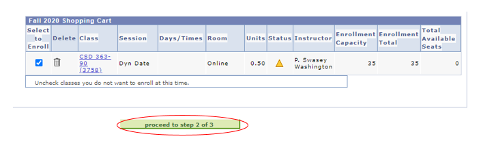
- On the next page, click on the green “Finish Enrolling” button.
- You will see a red “X” or a green “check mark” next to each class.
- A red “X” means you did not get into the class and there will be a message explaining why.
- A green check means you are successfully enrolled in the class.
Content Manager: Registrar's Office