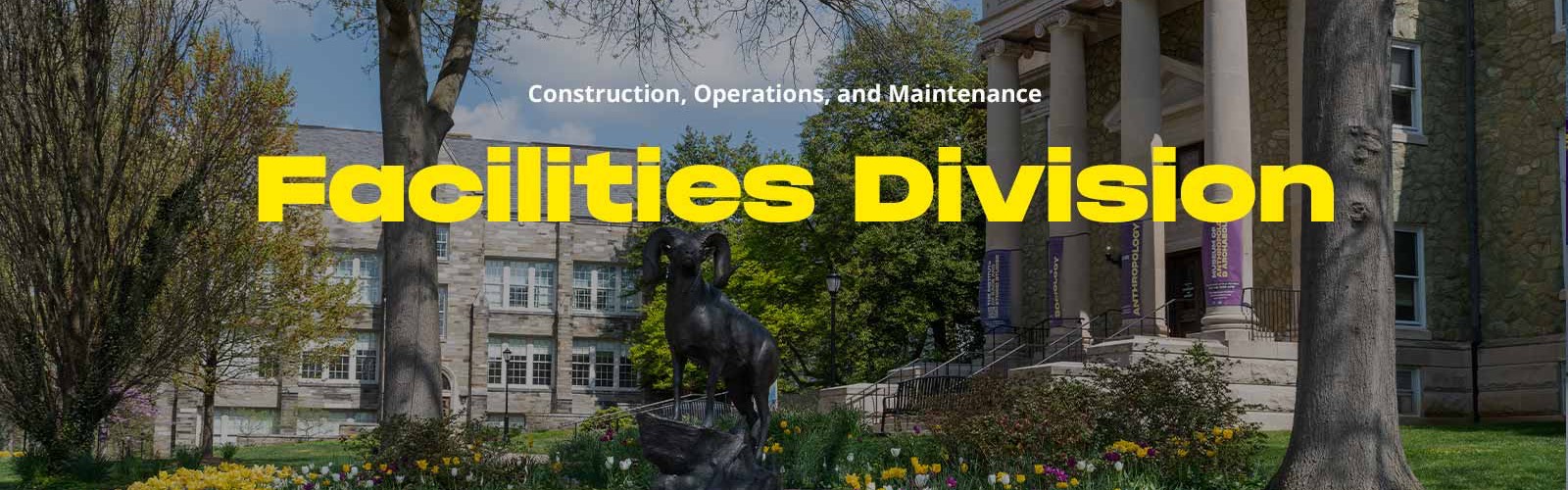Facilities Division
In supporting the mission of West Chester University, the Facilities Division designs, constructs and maintains a dynamic, safe, and sustainable campus to continually advance its nationally benchmarked living and learning community.
Work Control Center
Work Control Center serves as your central point of contact for Facilities support, handling emergencies, customer service, TMA training and reporting.
Hours: Monday-Friday 8a-4p
Phone: 610-436-2444
Email: WRKCONTROL@wcupa.edu
Emergencies: During normal business hours (8a-4p), for services that require immediate attention to eliminate hazards to life or health (safety), or to protect property call Work Control at 610-436-2444
After normal business hours, for emergency services, contact Public Safety at 610-436-3311
Submit a Work Order for On-Campus Housing
Work Control Center

CURRENT PROJECTS

South Campus Apartments – Phase I
South Campus Apartment Addition and Major Renovation is underway. The design for Phase 1 is complete and the project is currently in the procurement phase with construction slated to start in early October.

Farrell Stadium Scoreboard
Farrell Field’s new Scoreboard is underway and will be complete in time for the Homecoming Football Game. See you all there!

Physician Assistant Program Relocation
The Physician Assistant Program was relocated from Exton to the Graduate Center. The team completed the design in-house and construction was completed over the summer.
Facilities DivisionQuick Links